This is an alpha-level release. Do not use it in production. Understand the restrictions and requirements before downloading this release.
XenForo 2.0.0 Developer Preview 10 is now available for testing.
We hope that this will be our final developer preview before we move to the public beta stage. Here are some of the new highlights for DP10:
Quick Thread
The 'post new quick thread' system debuted with DP9 has been scrapped in favour of a new 'Quick Thread' feature, which places a thread title prompt at the top of forum pages.
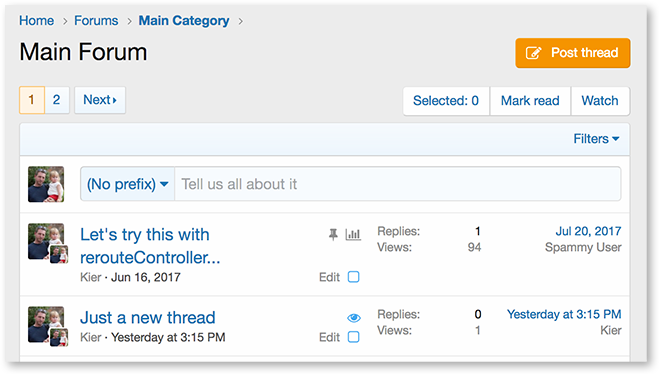
Clicking in the box opens a message editor, along with any compulsory custom fields and CAPTCHA systems.
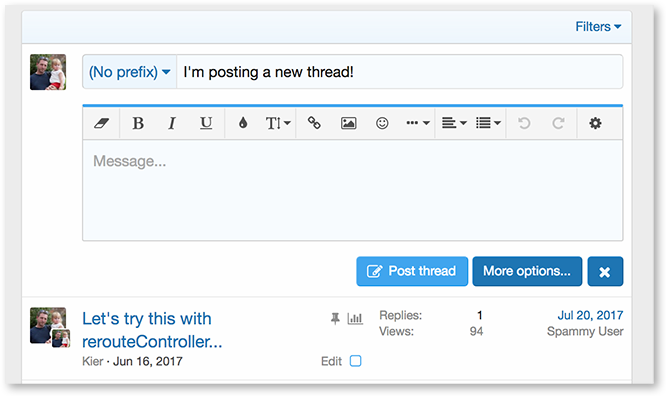
Submitting the new thread from here creates a new entry in the thread list, without redirecting you to view the thread content of what you have just posted.
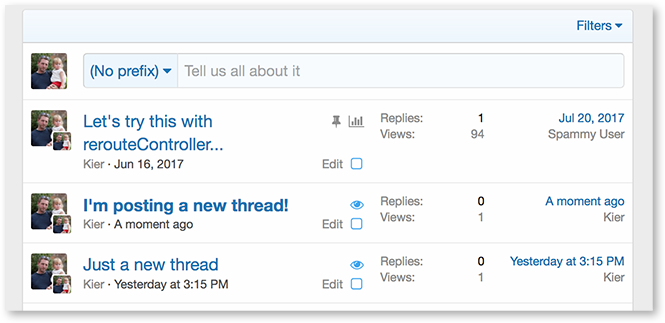
Alternatively, clicking the 'More Options...' button opens the full editor, with the already-completed fields populated and ready to go. Clicking the close gadget cancels the process.
Thread Prompts
In conjunction with 'Quick Thread', there is a new Thread Prompts system, which allows you to define a number of attention-grabbing, or context-sensitive prompts to use as the placeholder attribute for the thread title box.
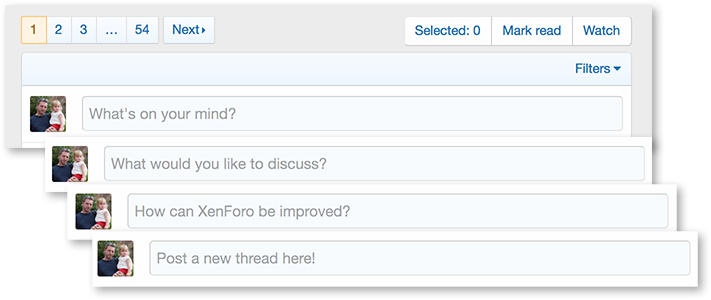
Any number of prompts can be assigned to any forum, and the system will grab one of these at random when the editor loads. Prompts are stored as phrases, and as such can be translated into any language.
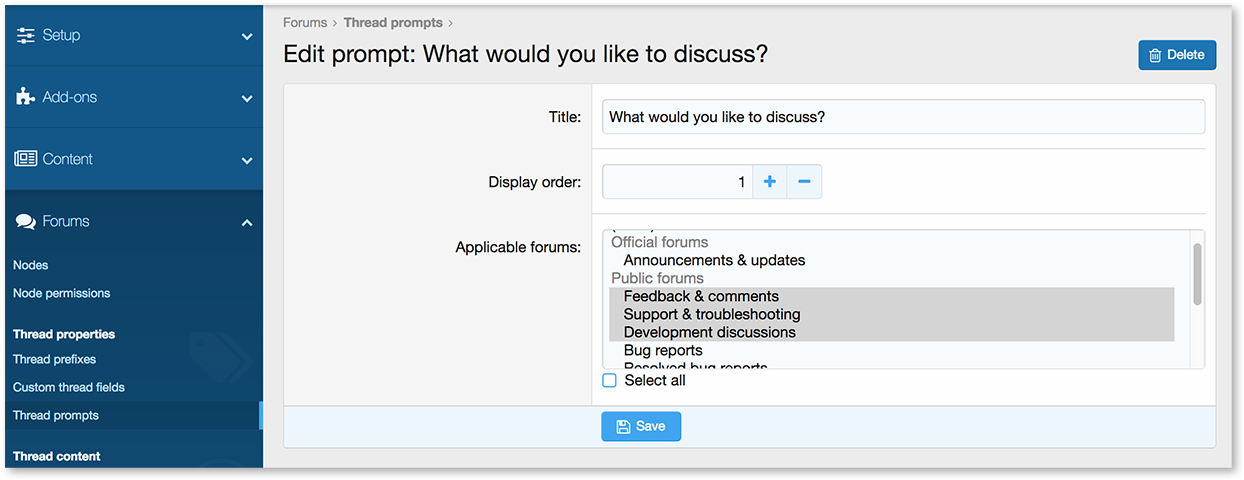
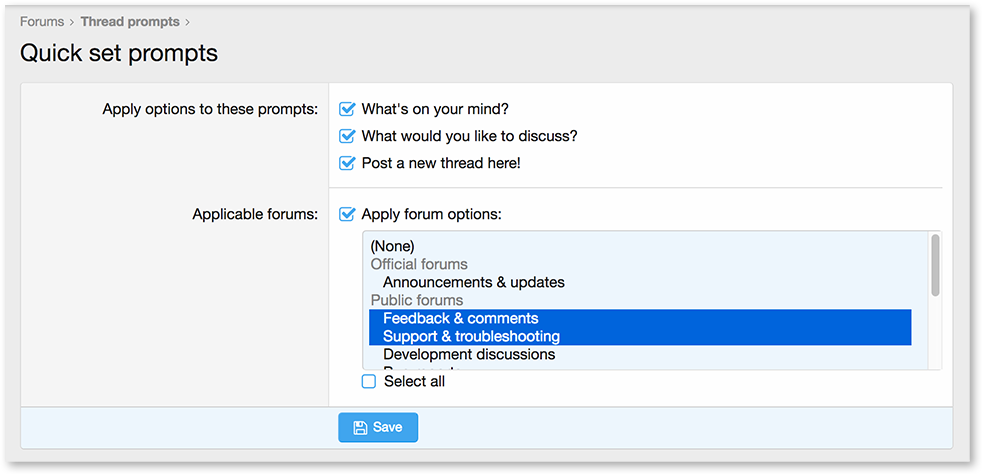
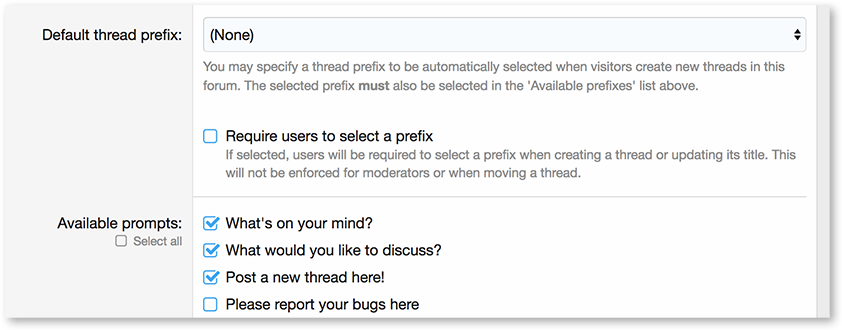
Alternatively, if no custom prompts are defined or assigned to a particular forum, it will use the default prompt phrase.
As a bonus, thread prompts are part of a larger abstract prompt system, so add-ons and core code can define similar prompt systems for any content type, such as media for XF Media Gallery.
Keyboard Shortcut System
New for XF2DP10 is a generic keyboard shortcut system, activated by assigning an attribute to any clickable or focusable element in a template.
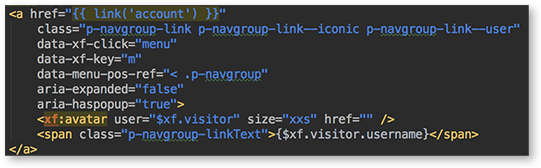
Once a shortcut is defined, hitting the key or key combination specified will activate the targeted element.
We have already set up some default shortcuts to make navigation easier. These include:
Accessibility for Keyboard Navigation
Along with keyboard shortcuts, we have improved the way that keyboard navigation works with menus and overlays. After a menu is activated, the up and down arrow keys will cycle through the available items in the newly-opened menu. Tab-focus is also moved to newly-opened menus and overlays automatically, so tabbing from the menu or overlay trigger will jump to elements within the newly-opened container.
Additionally, the system automatically detects the current navigation method, and will activate control outlines when keyboard navigation is in use.
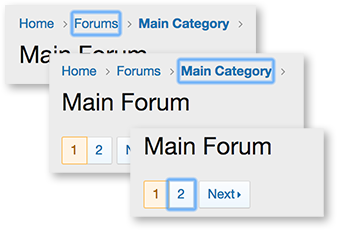
New Menu Styling
Redundant menu headers have been removed, and the positioning logic has been altered, so that menus attached to the header (defined as .menu--structural now join with the navigation structure.
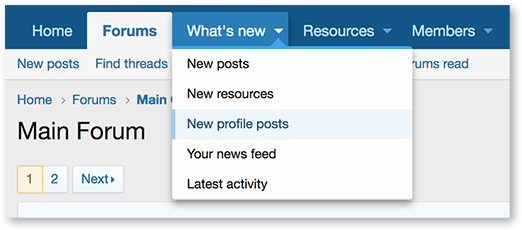
Other, floating menus, align to the left or right edges of their trigger elements.
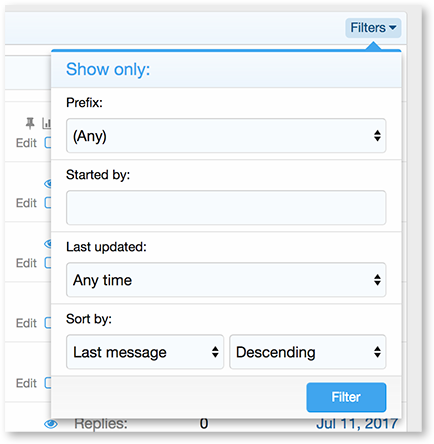
Menus can now have their menu positioning reference and arrow positioning reference overridden, so that they appear to associate with groups of triggers (as in the visitor/inbox/alerts menu) or with split-trigger elements, as in the what's new menu and other primary navigation elements.
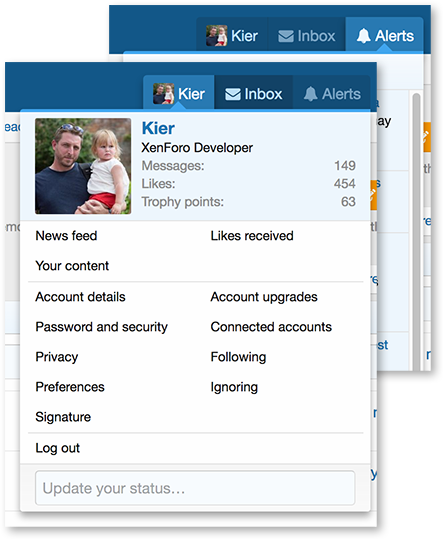
Finally, if a menu trigger is positioned within the last 40% of the width of the page, triggered menus will be aligned right, otherwise they will be aligned left. Menus always shift to sit within the viewport, wherever possible.
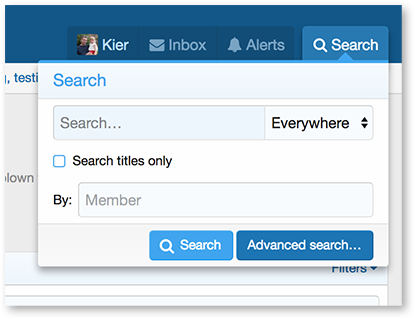
New Custom Field Options
Custom fields have been enhanced, with a new Star Rating type, and several new validation methods for text fields, including dates, numbers with minimum and maximum, and colours.
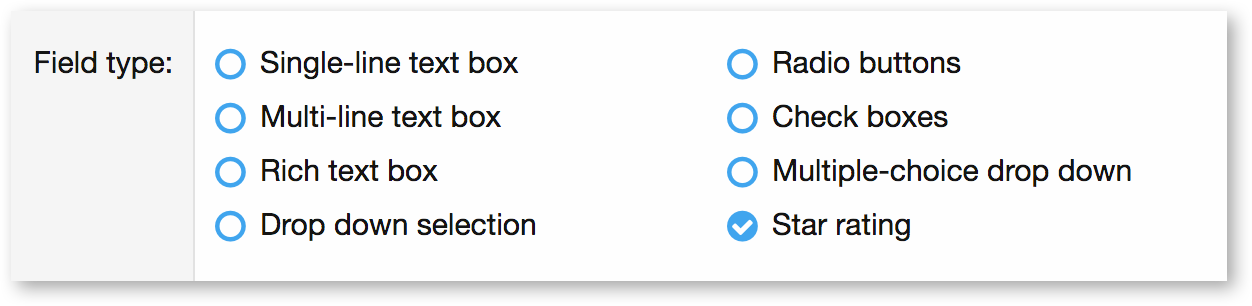
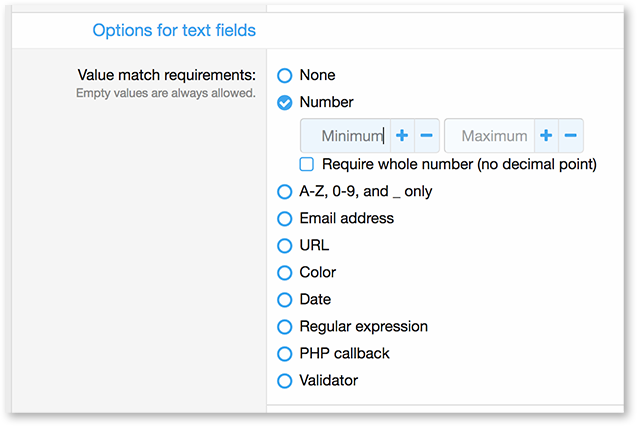
New Footer
The footer has had a complete redesign, to make it more functional and contemporary.
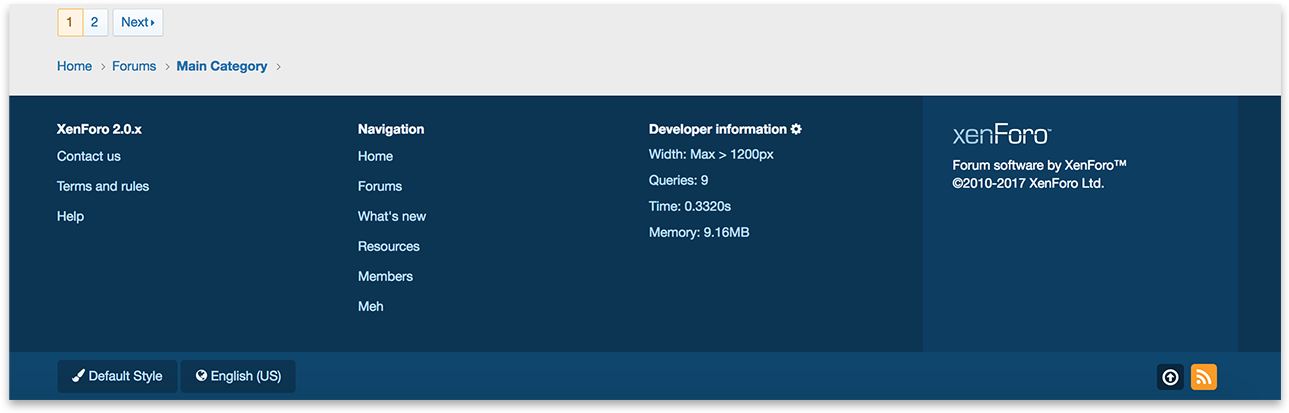
HTML 5 Input Types
To assist in text input, further use of HTML 5 input types has been made, to present more appropriate keyboards on mobile devices.
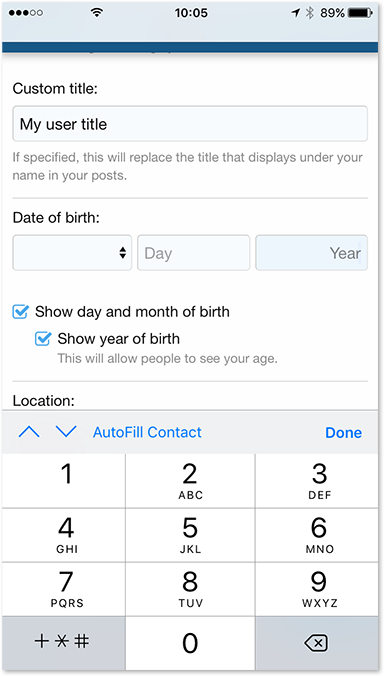
Quick links to add-on options, templates and phrases
Sometimes it is unclear where to find the options for a specific add-on. Sometimes the options could be in their own group, or a mix of different groups. Of course we have the Admin CP search which is usually the easiest way to find an option (if you know it's name), but sometimes it's useful to see all options an add-on has. So, you can now do this directly from the add-on list:
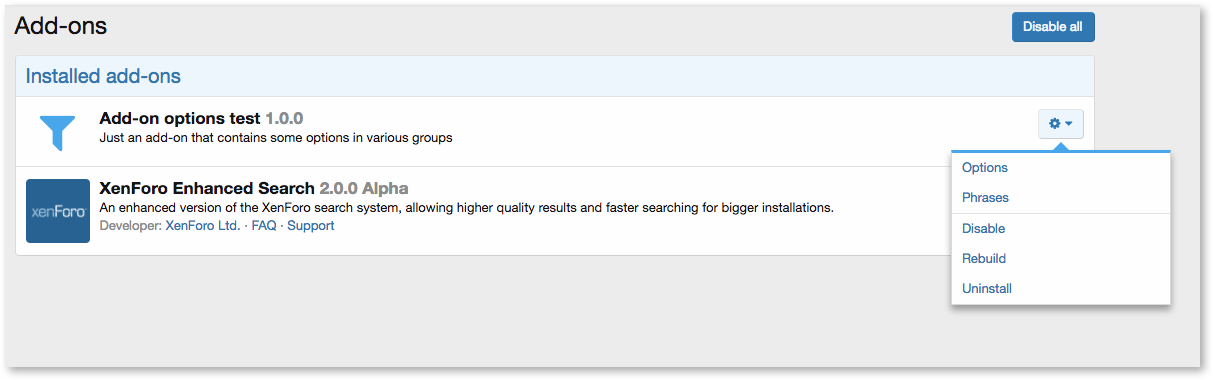
Clicking "Options" will take you to a page showing you all options for that add-on. Similarly, you will also see links to (Admin, Email, Public) Templates and Phrases if that applies to the add-on. To facilitate this, we've added a handy "Add-on" filter to both the template and phrase lists:
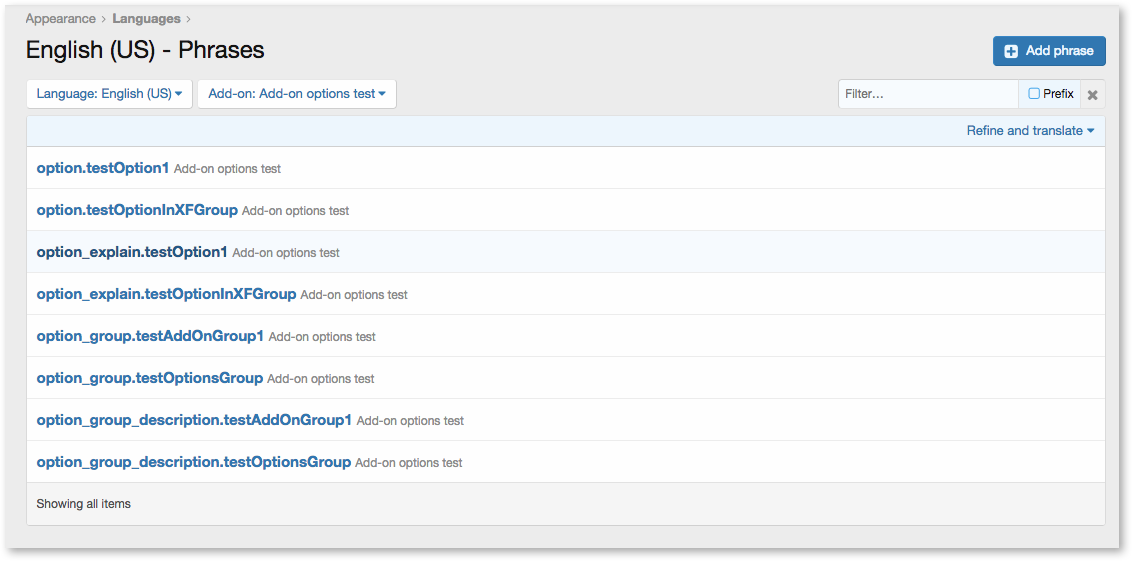
Installing the new release
As per the initial developer preview announcement, there are no upgrade options between developer previews. As such, our recommended course of action is a fresh install (in a new directory) or a re-installation (in the existing directory). If you are doing a reinstallation in this manner, you should pay attention to our specific reinstallation guidelines.
As a reminder, you can find our initial developer documentation and installation guide here: https://xf2demo.xenforo.com/dev-docs/
XenForo 2.0.0 Developer Preview 10 is now available for testing.
We hope that this will be our final developer preview before we move to the public beta stage. Here are some of the new highlights for DP10:
Quick Thread
The 'post new quick thread' system debuted with DP9 has been scrapped in favour of a new 'Quick Thread' feature, which places a thread title prompt at the top of forum pages.
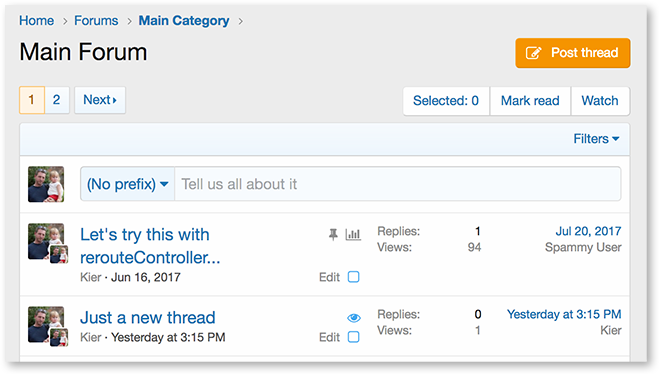
Clicking in the box opens a message editor, along with any compulsory custom fields and CAPTCHA systems.
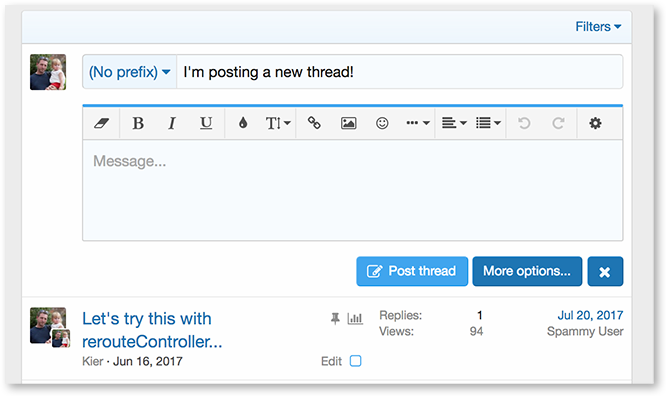
Submitting the new thread from here creates a new entry in the thread list, without redirecting you to view the thread content of what you have just posted.
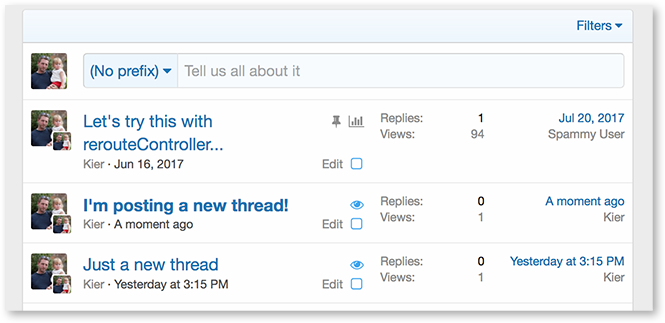
Alternatively, clicking the 'More Options...' button opens the full editor, with the already-completed fields populated and ready to go. Clicking the close gadget cancels the process.
Thread Prompts
In conjunction with 'Quick Thread', there is a new Thread Prompts system, which allows you to define a number of attention-grabbing, or context-sensitive prompts to use as the placeholder attribute for the thread title box.
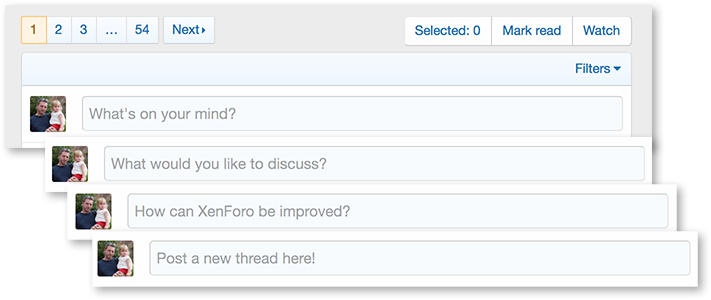
Any number of prompts can be assigned to any forum, and the system will grab one of these at random when the editor loads. Prompts are stored as phrases, and as such can be translated into any language.
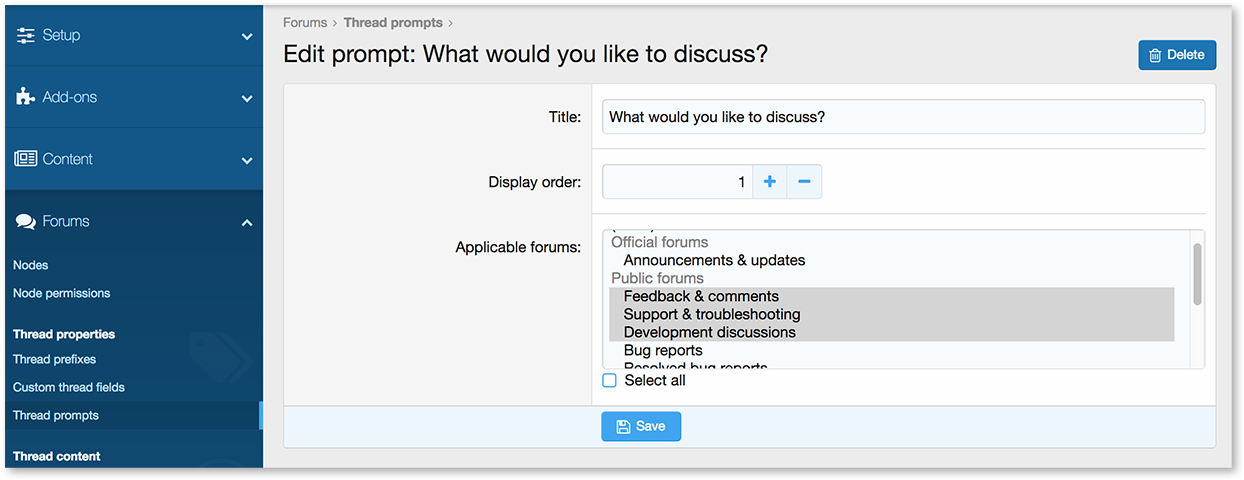
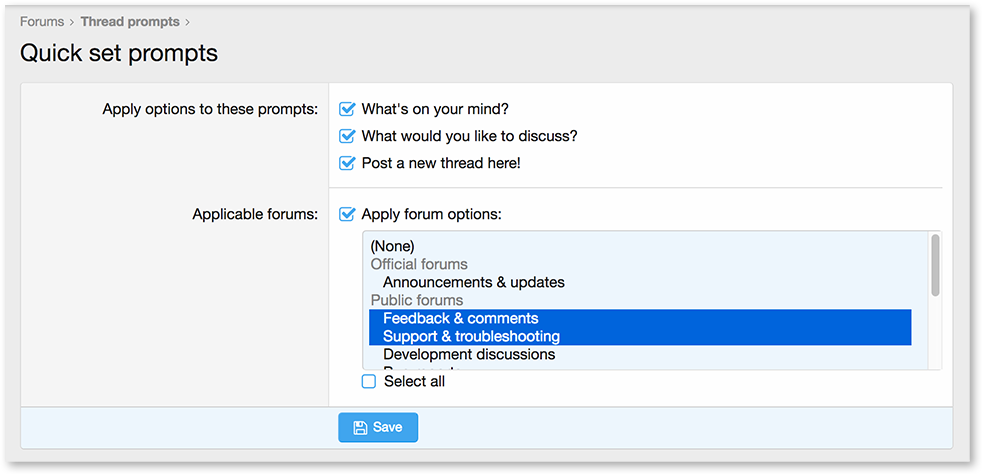
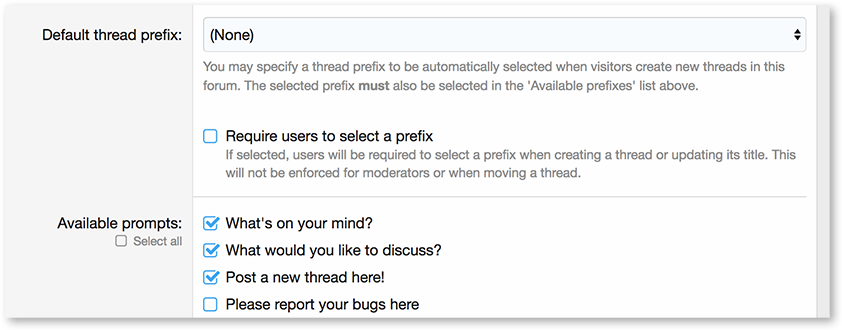
Alternatively, if no custom prompts are defined or assigned to a particular forum, it will use the default prompt phrase.
As a bonus, thread prompts are part of a larger abstract prompt system, so add-ons and core code can define similar prompt systems for any content type, such as media for XF Media Gallery.
Keyboard Shortcut System
New for XF2DP10 is a generic keyboard shortcut system, activated by assigning an attribute to any clickable or focusable element in a template.
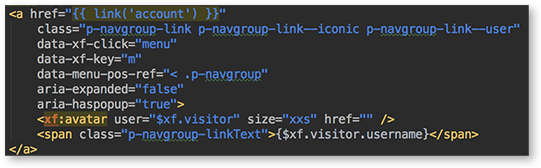
Once a shortcut is defined, hitting the key or key combination specified will activate the targeted element.
We have already set up some default shortcuts to make navigation easier. These include:
- M - Open the visitor menu
- , (Comma) - Open the inbox/conversation menu
- . (Period/full-stop) - Open the alerts menu
- / (Forward slash) - Open the search menu (also in Admin control panel)
- ALT+Z - Open the style chooser
- ALT+X - Open the language chooser
- ⌘+ENTER (Mac) or ÿ+ENTER (Windows) Submit the current form while in a <textarea> element (normally, ENTER will submit any form, but while you're in a <textarea>, the ENTER key simply inserts a new line)
Accessibility for Keyboard Navigation
Along with keyboard shortcuts, we have improved the way that keyboard navigation works with menus and overlays. After a menu is activated, the up and down arrow keys will cycle through the available items in the newly-opened menu. Tab-focus is also moved to newly-opened menus and overlays automatically, so tabbing from the menu or overlay trigger will jump to elements within the newly-opened container.
Additionally, the system automatically detects the current navigation method, and will activate control outlines when keyboard navigation is in use.
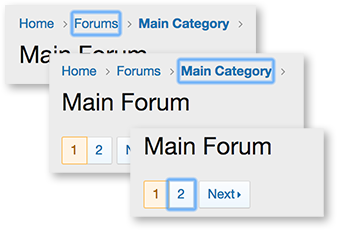
New Menu Styling
Redundant menu headers have been removed, and the positioning logic has been altered, so that menus attached to the header (defined as .menu--structural now join with the navigation structure.
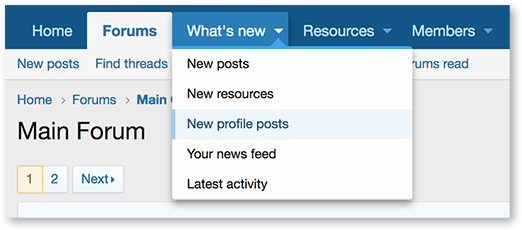
Other, floating menus, align to the left or right edges of their trigger elements.
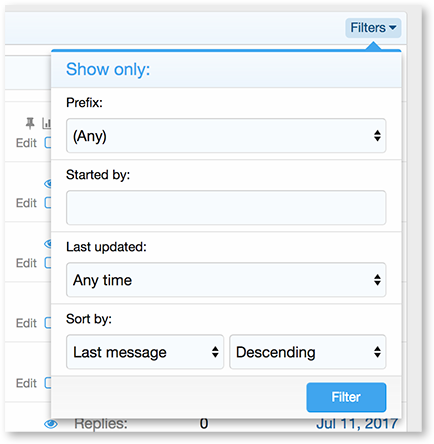
Menus can now have their menu positioning reference and arrow positioning reference overridden, so that they appear to associate with groups of triggers (as in the visitor/inbox/alerts menu) or with split-trigger elements, as in the what's new menu and other primary navigation elements.
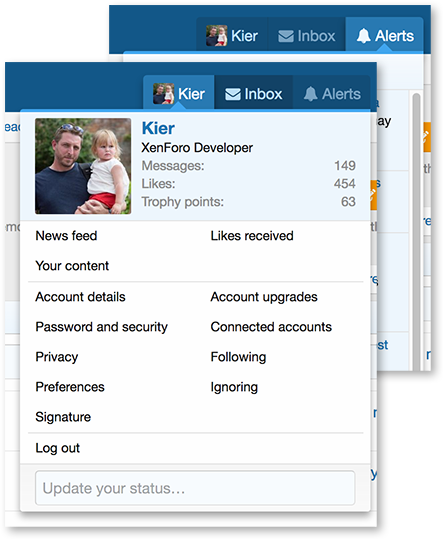
Finally, if a menu trigger is positioned within the last 40% of the width of the page, triggered menus will be aligned right, otherwise they will be aligned left. Menus always shift to sit within the viewport, wherever possible.
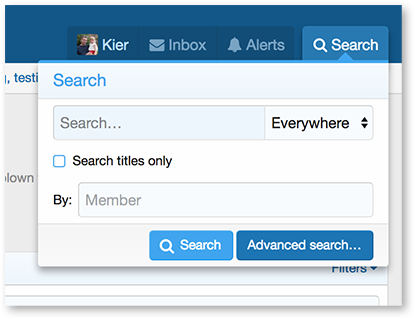
New Custom Field Options
Custom fields have been enhanced, with a new Star Rating type, and several new validation methods for text fields, including dates, numbers with minimum and maximum, and colours.
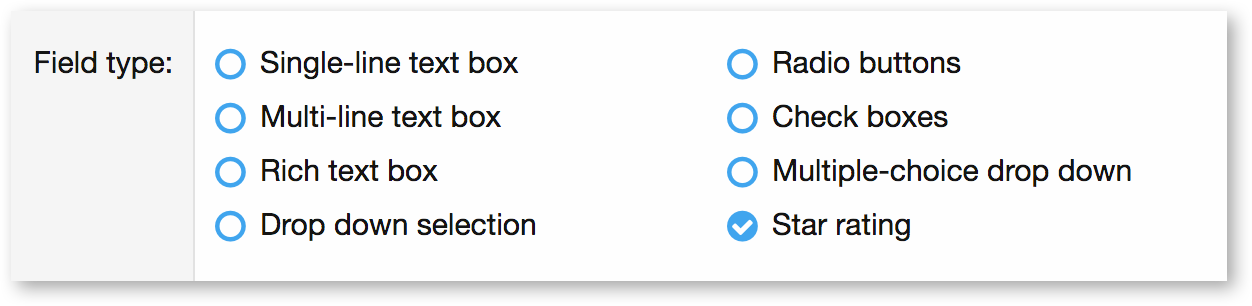
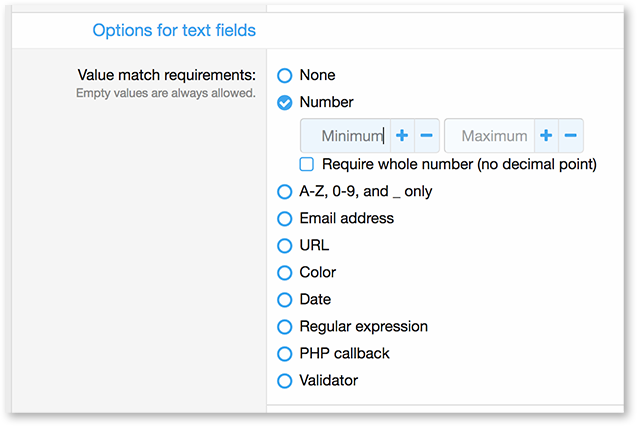
New Footer
The footer has had a complete redesign, to make it more functional and contemporary.
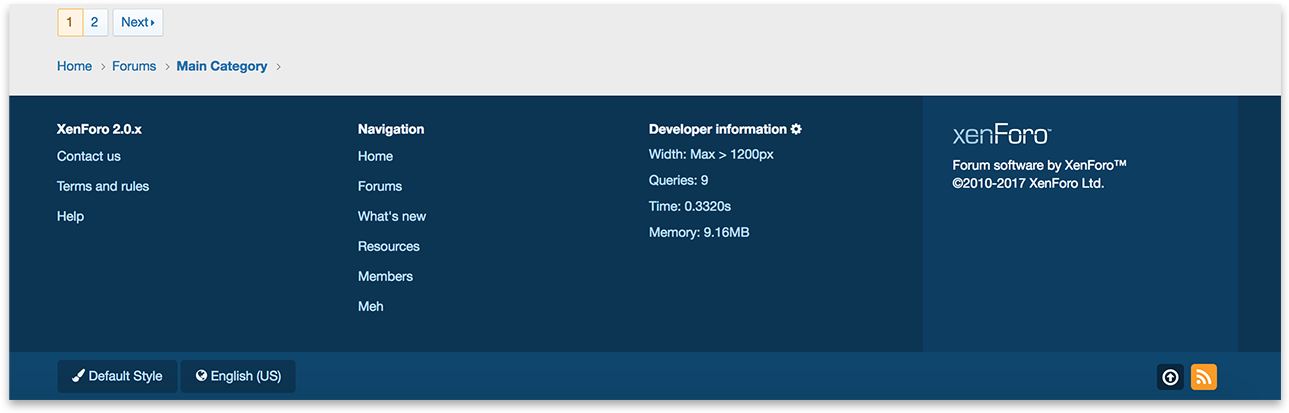
HTML 5 Input Types
To assist in text input, further use of HTML 5 input types has been made, to present more appropriate keyboards on mobile devices.
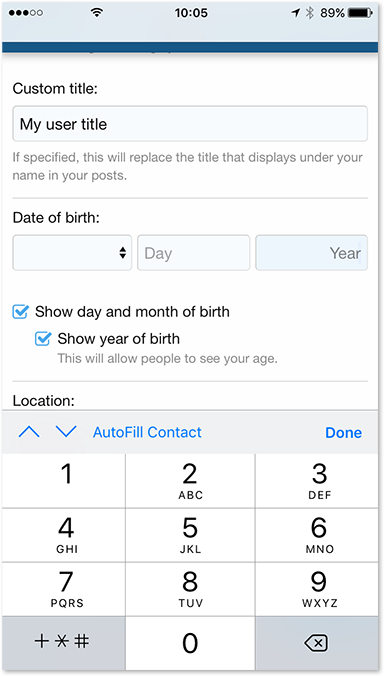
Quick links to add-on options, templates and phrases
Sometimes it is unclear where to find the options for a specific add-on. Sometimes the options could be in their own group, or a mix of different groups. Of course we have the Admin CP search which is usually the easiest way to find an option (if you know it's name), but sometimes it's useful to see all options an add-on has. So, you can now do this directly from the add-on list:
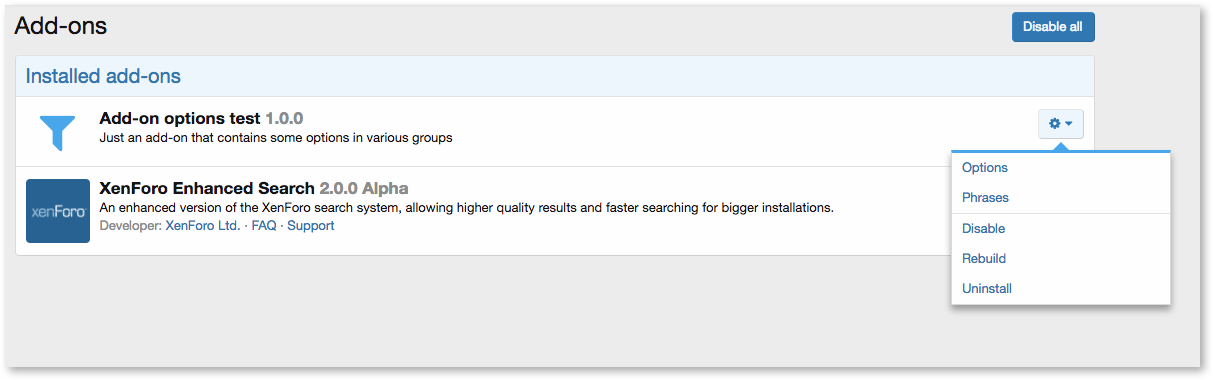
Clicking "Options" will take you to a page showing you all options for that add-on. Similarly, you will also see links to (Admin, Email, Public) Templates and Phrases if that applies to the add-on. To facilitate this, we've added a handy "Add-on" filter to both the template and phrase lists:
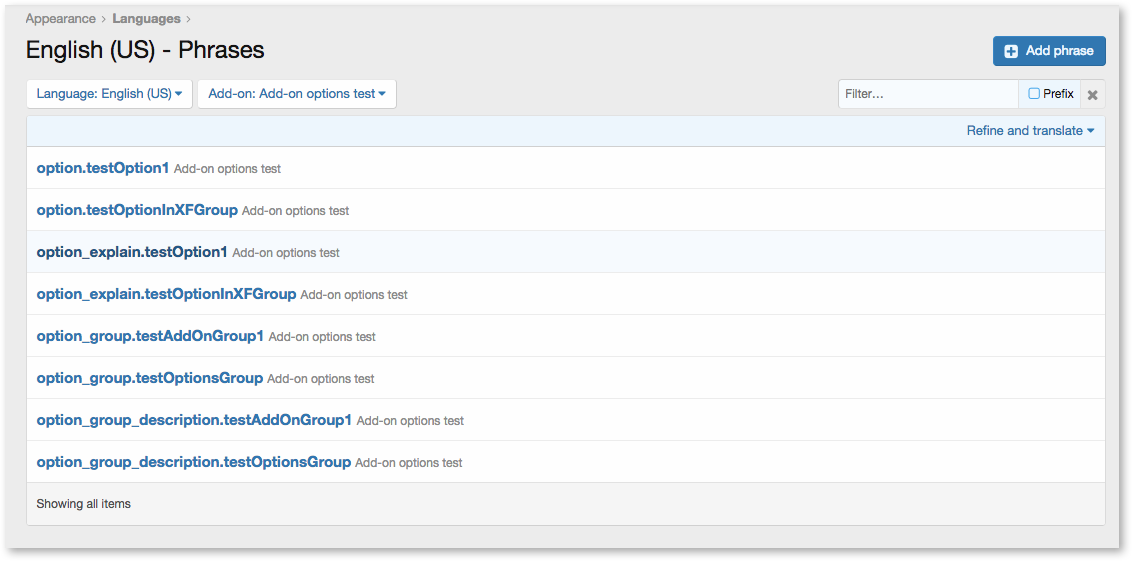
Installing the new release
As per the initial developer preview announcement, there are no upgrade options between developer previews. As such, our recommended course of action is a fresh install (in a new directory) or a re-installation (in the existing directory). If you are doing a reinstallation in this manner, you should pay attention to our specific reinstallation guidelines.
As a reminder, you can find our initial developer documentation and installation guide here: https://xf2demo.xenforo.com/dev-docs/